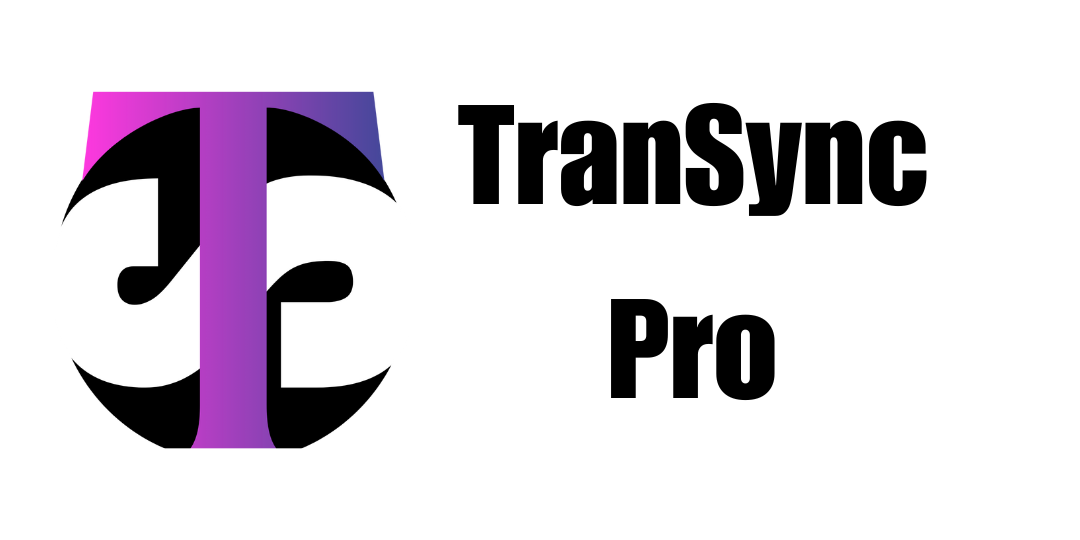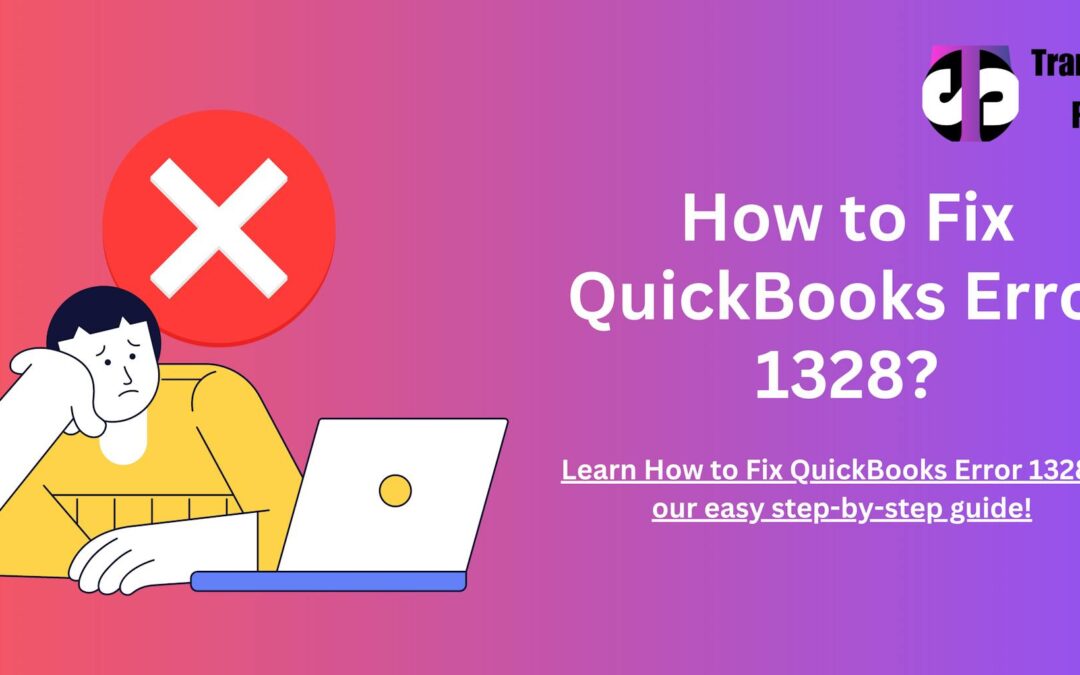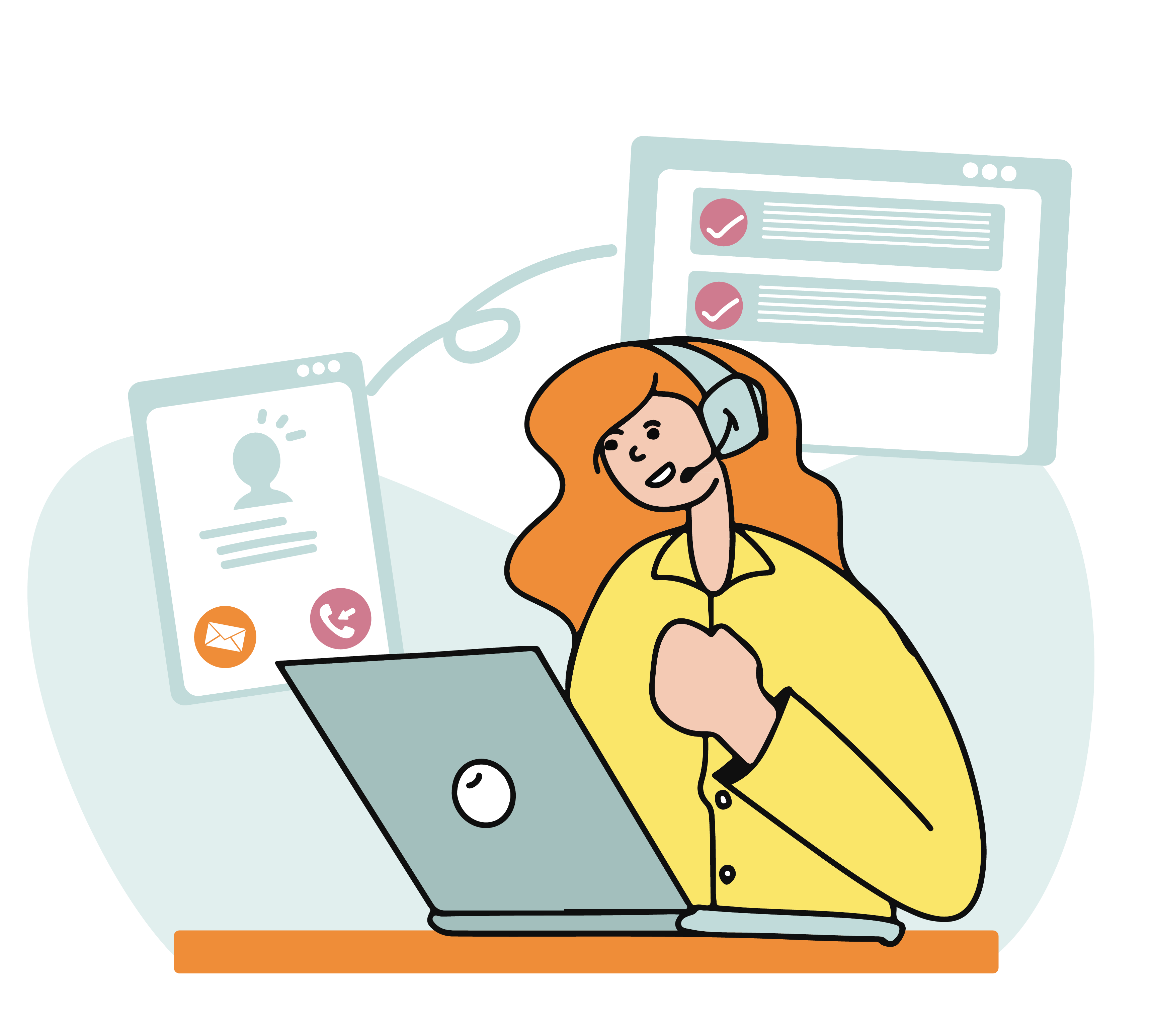Are you stuck with QuickBooks Error 1328 while updating or installing the software? This is a common error that you may come across if you are an avid QuickBooks User and trying to update QuickBooks Desktop software. While this error can be troublesome and can hinder your workflow, we assure you to not worry. We are here to help you fix this error in our detailed guide to fix this error.
The error might also appear while trying to repair QuickBooks. The error appears as a warning message such as: Error 1328. Error updating file C:\Config.Msi\PTXXX.tmp. You might also see the error with a different warning messasge but the path for the file will be similer to C:\config.msi\. Don’t worry! We are here with a detailed guide to help you resolve Error 1328 efficiently. Let’s dive into the causes and step-by-step fixes to get your QuickBooks back on track!
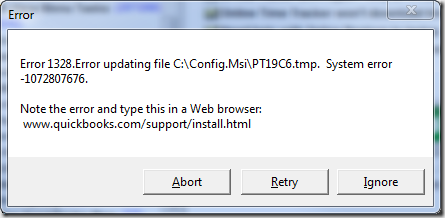
What Triggers QuickBooks Error 1328?
Before we go ahead and find the solutions to QuickBooks Error 1328, let us first understand what this error is and why does it occur. Common triggers to this error include:
- Corrupted installation files from incomplete QuickBooks downloads or power outages.
- Network issues that may interrupt the update/installation process in between.
- Malware attacks damaging system files or QuickBooks components.
- Invalid registry entries left behind by incomplete uninstallations or other system discrepancies.
- Outdated Windows OS that may conflict with the latest QuickBooks updates.
Also See: QuickBooks Runtime Redistributable Error in QuickBooks
Key Signs You’re Facing Error 1328:
- Error messages mentioning C:\Config.Msi\PT.tmp files.
- QuickBooks updates failing repeatedly.
- Slow system performance or sudden shutdowns of the computer during installation.
- The user might not be able to repair or uninstall QuickBooks.
Effective Fixes for QuickBooks Error 1328
1: Rename the Config.msi Folder
- Open File Explorer by right-clicking the Start menu and selecting Explore.
- Navigate to the C: drive and locate the Config.msi folder.
Tip: Enable hidden files via View → Hidden Items if the folder isn’t visible. - Right-click Config.msi, select Rename, and add .old at the end (e.g., Config.msi.old).
- Press Enter to save changes, then restart your PC.
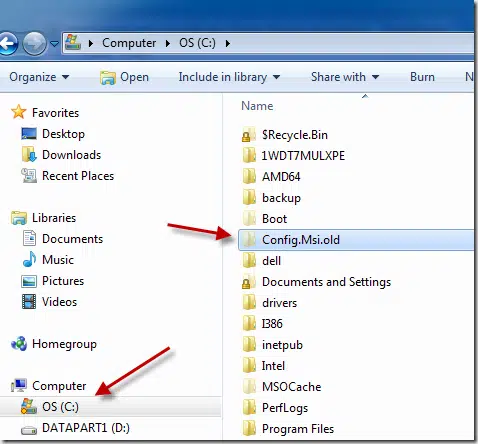
2: Running QuickBooks Install Diagnostic Tool to Fix QuickBooks Error 1328
- Download QuickBooks Tool Hub from Intuit’s official website.
- Open the Tool Hub, go to Installation Issues, and go for QuickBooks Install Diagnostic Tool.
- Let the tool do its magic and repair installation errors (takes ~20 minutes).
- Restart your computer for the changes to take effect and attempt the update again.
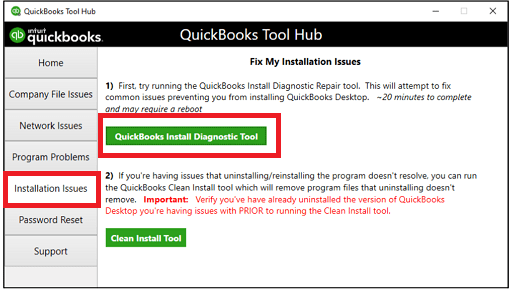
3: Perform a Clean install of QuickBooks All Over Again
- Uninstall QuickBooks.
- Go to Control Panel > Choose Programs and Features> Choose QuickBooks > Click on Uninstall
- Use the QuickBooks Clean Install Tool and clear all the leftover files.
- Go ahead and reinstall QuickBooks using the original CD you got while purchase or a do a fresh download from Intuit.
- After the installation is complete, check if there are any updates available and update QuickBooks.
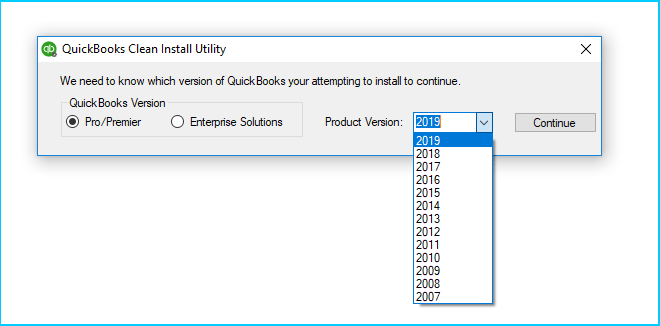
4: Repair Windows Registry Entries
- Download a trusted registry repair tool (e.g., CCleaner).
- After that, scan for invalid entries related to QuickBooks and delete them.
- Search for a reliable Anti-malware removal tool and scan your computer for any potential malwares that may be harming your computer’s registry entries.
- Additionally, Update all the Installed Drivers in your computer. You can do this by going to Device Manager in Control Panel.
- Check for any recent Windows Updates. Uninstall them. Afterwards, check for any available updates and install the latest updates all over again.
- Reboot your system and check if the error persists.
Also Read: How to fix QuickBooks Error 6190, 816?
5: Update Windows OS
- Press Windows + I to open Settings.
- Go to Update & Security → Windows Update → Check for Updates.
- Install all pending updates and restart your PC.
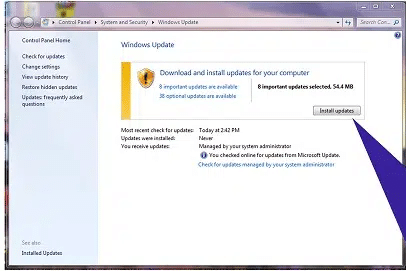
6: Use System File Checker (SFC Scan)
- Type cmd in the Windows search bar
- Once you see the Command Prompt, right-click it and select Run as Administrator.
- Enter the command sfc /scannow.
- Press Enter.
- Finally, let the scan repair corrupted system files until the scan is complete.
- Once the scan is complete close all open tabs.
- Finally, launch QuickBooks.
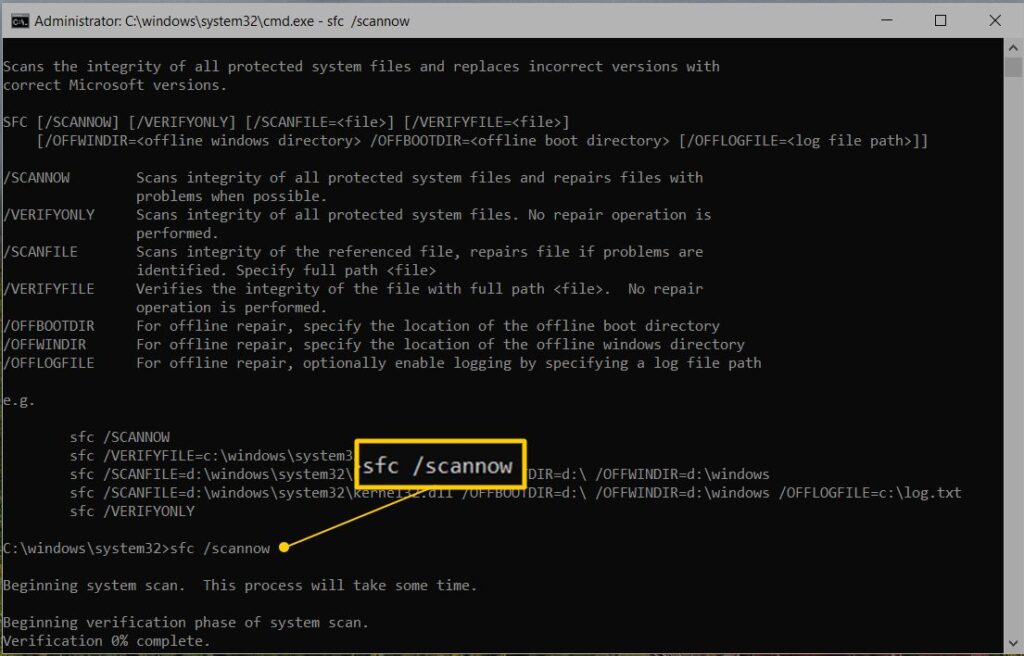
7: Disable Antivirus Temporarily
- Security software might block QuickBooks installations.
- Disable your antivirus/firewall temporarily via its system tray icon.
- Retry the update or installation process.
Pro Tips to Avoid Future Errors
- Always back up company files before updating QuickBooks.
- Use QuickBooks File Doctor to troubleshoot network or file issues.
- Keep Windows and QuickBooks updated to the latest versions.
Conclusion!
Coming to the conclusion, we hope that the above soltuions helped you get rid of the QuickBooks Error 1328 and you are back to perform your accounting tasks at hand. Despite doing all the troubleshooting, if Error 1328 continues to haunt you, feel free to contact our QuickBooks Support team or reach out to us at Transync Pro via chat or email and we will be more than happy to help you get back on track.
Some More Important Links:
Fix QuickBooks Unable To Locate PDF Viewer Problem
How to Fix QuickBooks Error 1712?
Resolving QuickBooks Error 15225?
FAQs Related to QuickBooks Error 1328:
Q1: Can Error 1328 corrupt my company file?
A: Yes, any error is in the QuickBooks or Windows have the potential to corrupt files related to QB. While rare, incomplete installations may affect file integrity. Keeping a backup on the cloud or on a pen drive is recommended.
Q2: Does this error affect QuickBooks Online?
A: No, Error 1328 is specific to only QuickBooks Desktop.
Q3: Do I need to contact support to fix QuickBooks Error 1328?
A: Even though, the user can easily fix the error using the steps outlined above in our detailed guide. If you still face any troubles feel free to contact the QuickBooks Support Team.